Satisfactory: Savegame Manager
Introduction
You can easily modify savegames through our interface. With only a few clicks you can manage your savegames including uploading and restoring.
Navigate to Savegame Manager in your server's dashboard.
How to create a Satisfactory Server at ZAP and upload your own save-game
Feel like you understand better when you see things in action? We’ve got you! Dive into our video that breaks it all down for you. Whether you're in a rush or just prefer to soak up information in the most engaging way possible!
Note: Your server is saves in 5 minute increments automatically and will always keep the last 6 autosaves.
Downloading your Savegame
Downloading your savegame is very easy. Head over to the Savegame Manager section in the webinterface:
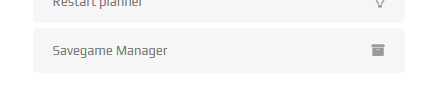
Scroll down and near the bottom of the page, you will see your active savegames and any backups that you currently have of your game saves. To download, simply press the Download button on the right hand side of the file you wish to download.

Using your own Savegame
It is very easy to use your own savegame by using the Savegame Uploader section of the Savegame Manager. However, firstly you must find the savegame on your own computer.
It is sometimes possible that your inventory may not save correctly, so ensure to move them into chests and saving before continuing.
Press Windows-Key + R and copy this path in there: %LOCALAPPDATA%\FactoryGame\Saved\SaveGames\
Now you are in the SaveGames folder for your Satisfactory game. Now press the folder which has alot of numbers (green on the screenshot).

You are now in your Savegame directory of your satisfactory game. In this folder you can see all savegame which you have.
You should be able to identify the savegame by checking their file name, date, timestamp or size. If you are using autosaves, x_autosave_0 will always be the latest one which was saved.

Optional: We recommend to remove everything except the name of the savegame itself to make it easier to identify in the future. In this example the savegame would be named "Factory".
Upload now your file through the Savegame Manager by dragging & dropping to your server:

And finally, ensure to change the Active savegame at the top of the page to the name of the savegame you have uploaded and press Save! In this example, the uploaded file is called Factory thus it is changed to that.

Now the next time you start the server now, the savegame will be loaded.
Edit Savegames
If you'd like to modify your savegame, as example to cheat, editing your savegame is the only way to do that. You could use the Satisfactory Save Editor tool.
We cannot guarantee full functionality of the tool as it's an open-source project.
Download the Savegame from your Savegame-Manager and open it in the Savegame Editor (File > Open Recent)
As example if you'd like to modify the inventory, search for:
FactoryGame.FGInventoryComponent in this search for Persistent_Level:PersistentLevel.Char_Player_C *************.Inventory
If you have more players, there are more entries, you could identify the player by the items in the inventory. As example you'd like to change the amount of power shards in your inventory, search for this item and change the value in "NumItems"
When you are done with your changes, open "File" and press Save. You can now reupload the edited savegame and start the server.
The Sacegame Editor provides you some more Cheats, just open the "Cheats"-Tab