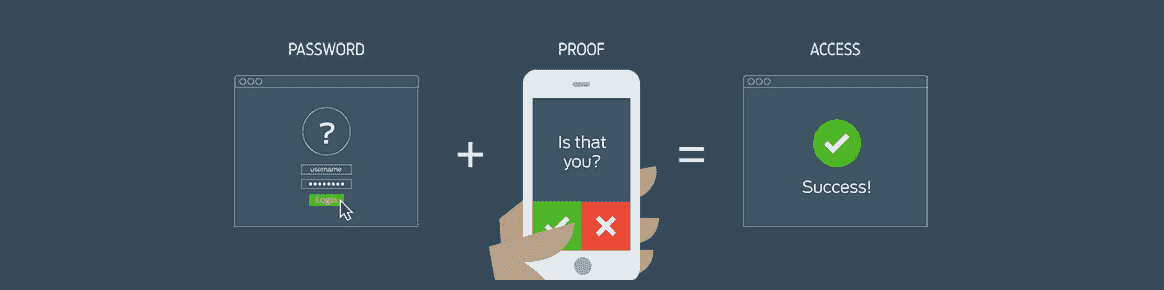Windows servers are becoming more and more important in the
crypto-currency scene.
Wallets can be easily opened
24h host and opened from anywhere without having to use third-party vendors as a wallet. Also in the
Altcoin Staking area Windows servers have a big advantage because the local computer doesn't have to be connected 24/7 to and with the Internet.
Your own Windows vServer is already available from 9.90 at ZAP:
WinVPS
Of course, it is all the more important to secure a
server in this area. For this reason, we have written a guide explaining how to secure your remote desktop access with
two-factor authentication.
After installing the backup, you will be asked to confirm your login every time you log in via a smartphone app. This makes it impossible for hackers to brutforce your RDP access.
If you are hosting important or sensitive data on your Windows server, we strongly recommend that you immediately continue with the instructions and secure your server.
The
regular backups is also indispensable. Despite the best RAID systems, there is no 100% secure protection against data loss.
Secure important data and wallets regularly on your local hard disks and on our storage (see Userbar).
Here we will also publish a manual shortly.
To secure your server, follow these steps:
1. install the APP
"Duo Mobile" via App Store or Play Store
2.
Register You on
https://duo.com/. You have to connect the registration directly to the Duo Mobile APP by opening the app and scanning the displayed barcode.
Your Duo. com login is now also secured with a two-factor authentication.
3. Log in to Duo. com and click
"Applications".
4. click
"Protect an Application" top right.
5. search for "RDP" and click
"Microsoft RDP" on
"Protect this Application".
6. Click on
"Users" (left side, navigation)
in the Duo. com interface
7. create a user named
"Administrator". the username must be 1:1, the same as the user to be protected on your Windows server.
If the user is not created here, you will not be able to log in on your Windows server immediately after installing the APP.
Activate the user for your Duo Mobile App by sending you an
activation link via SMS. You can call it up with the Duo Mobile App on your smartphone.
9.
connect now via
Remote Desktop to your Windows Server.
10.
install The app on your Windows server:
https://dl.duosecurity.com/duo-win-login-latest.exe.
11. during the installation, enter the data from the Duo. com panel under
"Applications" - "Microsoft RDP".
Your server is now secure! Log in via RDP and you will be asked to confirm your "Duo Mobile App".
Remove the app on your phone, update the list by dragging it down and accept the login attempt.