Virtualization is now ubiquitous. Whether it's in small companies or even the giants like Facebook, Amazon, Google & Co. It is all the more important that the infrastructure is potentially
expandable and still provides a central
management interface.
This How-To revolves around Docker & how to install this small software and additionally start the first small container.
Docker is a lightweight open-source virtualization software to deploy services or applications
isolatedly on a single system.
In contrast to real virtual machines, no extra operating system is emulated or hosted, but explicitly only an application environment within the host system. This not only saves resources in general, but also causes lower overhead compared to full virtualization.
The installation of Docker is quite simple and takes only a few minutes.
In this example, we set up Docker on a Debian 8 system and install it via package sources.
Step 1.)
First, we check if our system is generally capable of running Docker. We need a kernel version that is at least 3.10.
This can be checked via:
uname -r.
[caption id="attachment_6107" align="alignnone" width="443"]
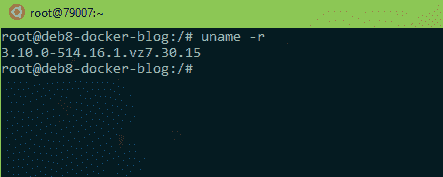
The version 3.10. is available.
If there is an older (smaller) version than
3.10, please contact support.
Step 2.)
Next, we need to add Docker's GPG key, the key file, to our system:
apt-key adv --keyserver hkp://p80.pool.sks-keyservers.net:80 --recv-keys 58118E89F3A912897C070ADBF76221572C52609D
Then we add Docker to our package sources so that we can install the package via apt-get.
echo "deb https://apt.dockerproject.org/repo debian-jessie main" >> /etc/apt/sources.list.d/docker.list
[caption id="attachment_6100" align="alignnone" width="1024"]

Click on the image for an enlarged view.
Step 3.)
Now we can download Docker. It is important that we still enable apt-get to download packages from HTTP(S) sites.
To do this, enter the command:
apt-get install apt-transport-https ca-certificates and let it run through.
Then execute the following commands:
- apt-get update && apt-get install docker-engine (Updates the package sources and downloads Docker completely)
- systemctl start docker (Starts the Docker service)
- systemctl enable docker (Autostart at boot from the distribution)
Once all that is done, you should check if Docker is running:
systemctl status docker
[caption id="attachment_6106" align="alignnone" width="1024"]
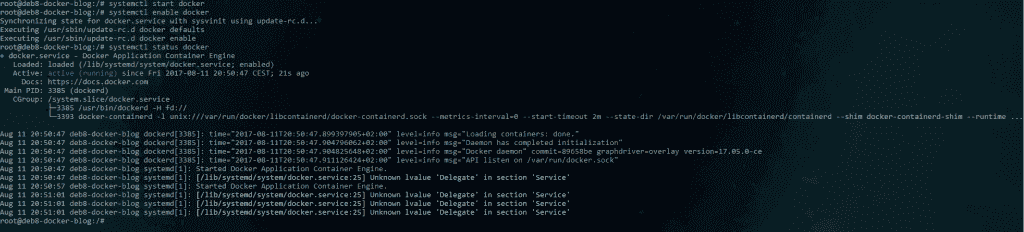
The output of "systemctl status docker"
If it looks like this and says Active (running), Docker has been completely installed without any problems.
With a
docker run hello-world you can then check if Docker is running correctly.
The output should look like this:
[caption id="attachment_6105" align="alignnone" width="862"]
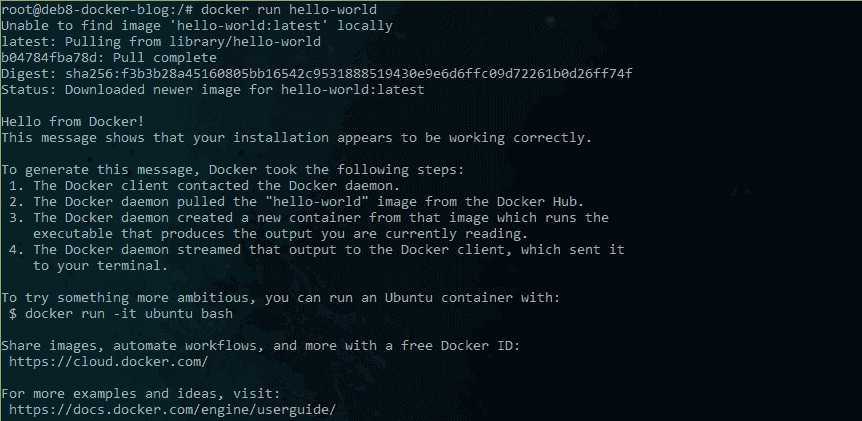
The installation of Docker was successful.
Now you can simply get started and use Docker.
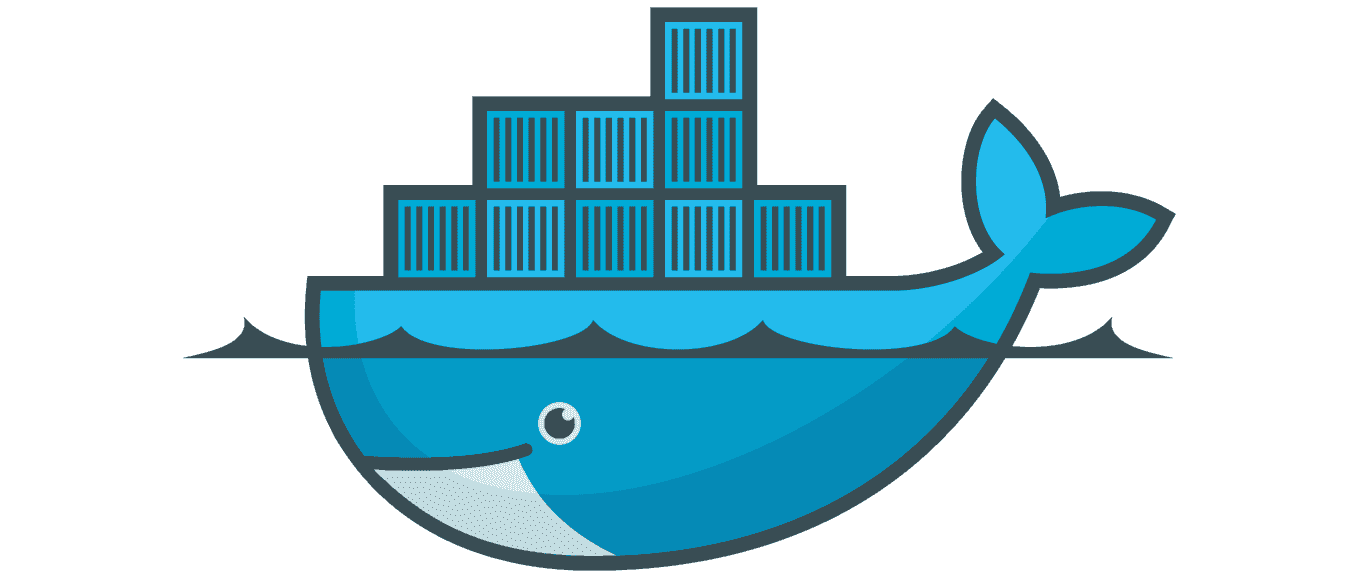
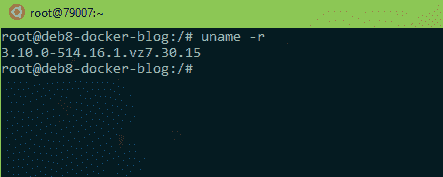 The version 3.10. is available.
If there is an older (smaller) version than 3.10, please contact support.
The version 3.10. is available.
If there is an older (smaller) version than 3.10, please contact support.
 Click on the image for an enlarged view.
Click on the image for an enlarged view.
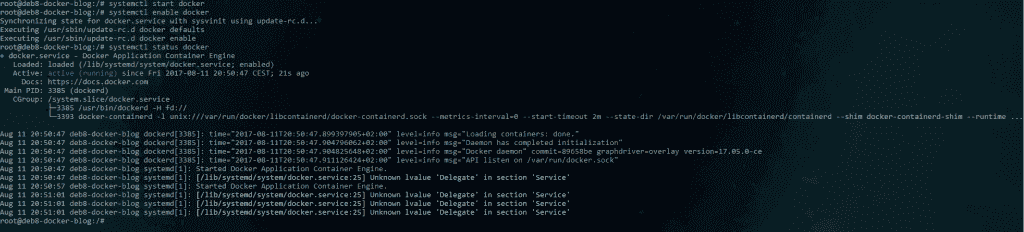 The output of "systemctl status docker"
The output of "systemctl status docker"
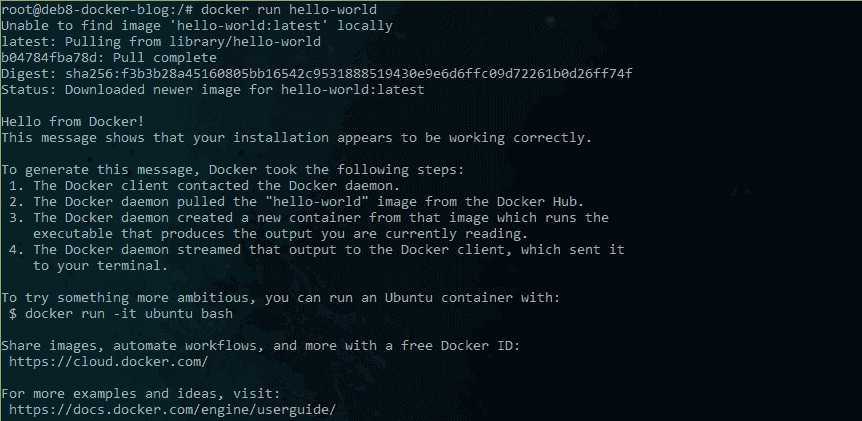 The installation of Docker was successful.
The installation of Docker was successful.